 The Steel
Detailer Help
The Steel
Detailer Help The Steel
Detailer Help
The Steel
Detailer Help ● Using this
function on the Menu Bar click TSDUtilities as shown below, then select the ![]() Icon.
Icon.
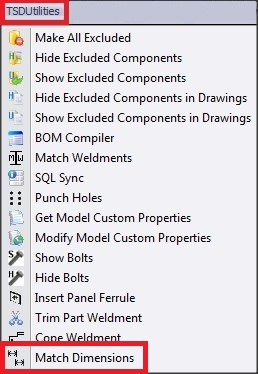
● Alternately use the ![]() button located on the Command Manager
Tool Bar under TSDUtilities tab as shown below.
button located on the Command Manager
Tool Bar under TSDUtilities tab as shown below.
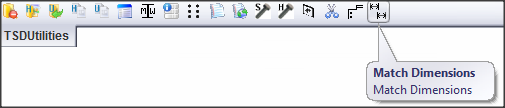
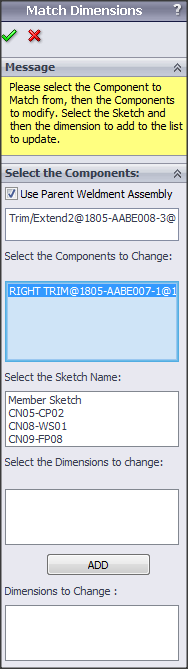
Option 1.
Select the Driving Plate component as shown below on the
column closest to the Left.
Note that the Use Parent Weldment Assembly has
been selected/ checked on the feature tree.
This option only allows the changes to the selected Sketch
name ie member sketch 2,3,4 as shown. Without giving the option to select the
dimension to change.
As per dialog box in the feature tree.
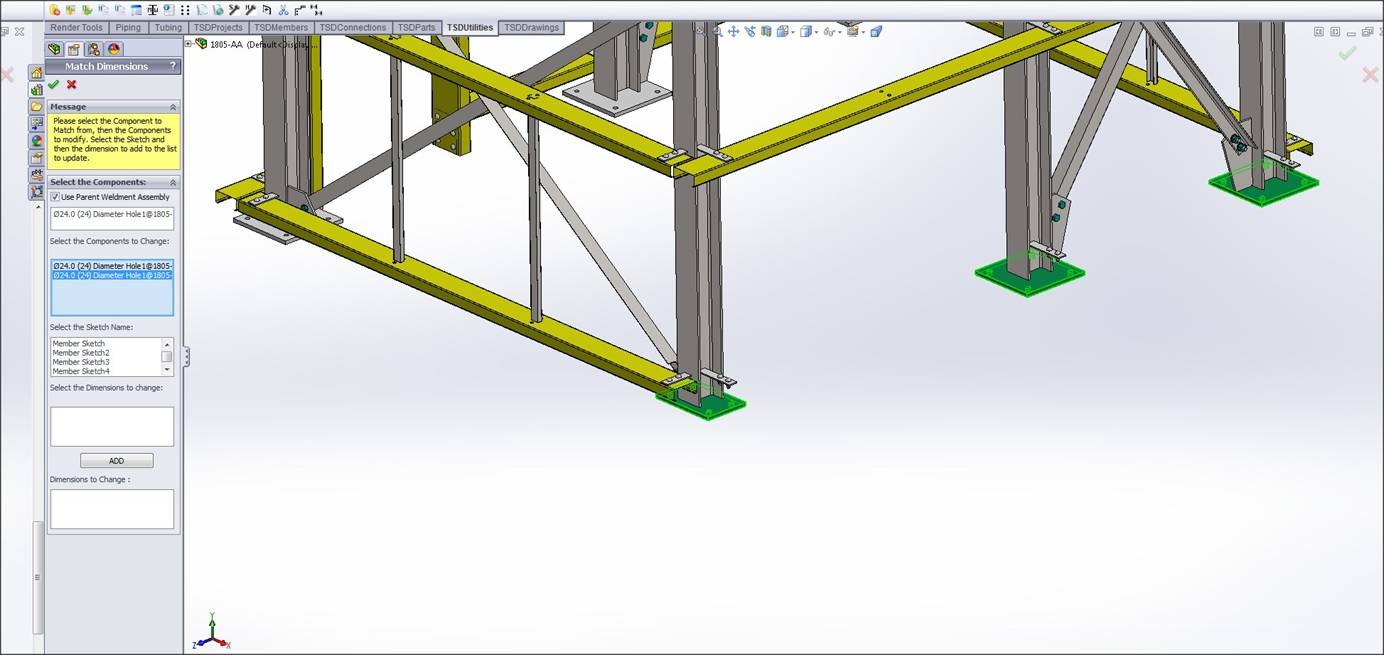
Option 2.
The Parent Weldment Assembly check box is unselected, this enables the user to
select all or some of the sketches which requires matching to the controlling
Base Plate.
Once you have selected the Dimension to add – Click the ADD button to make the final
selection, then select the green tick box.
This plate is driving the Dimension to which the other
selected Plate Dimensions will match when selected. Selected Plates will match dimensions to the Select
Component
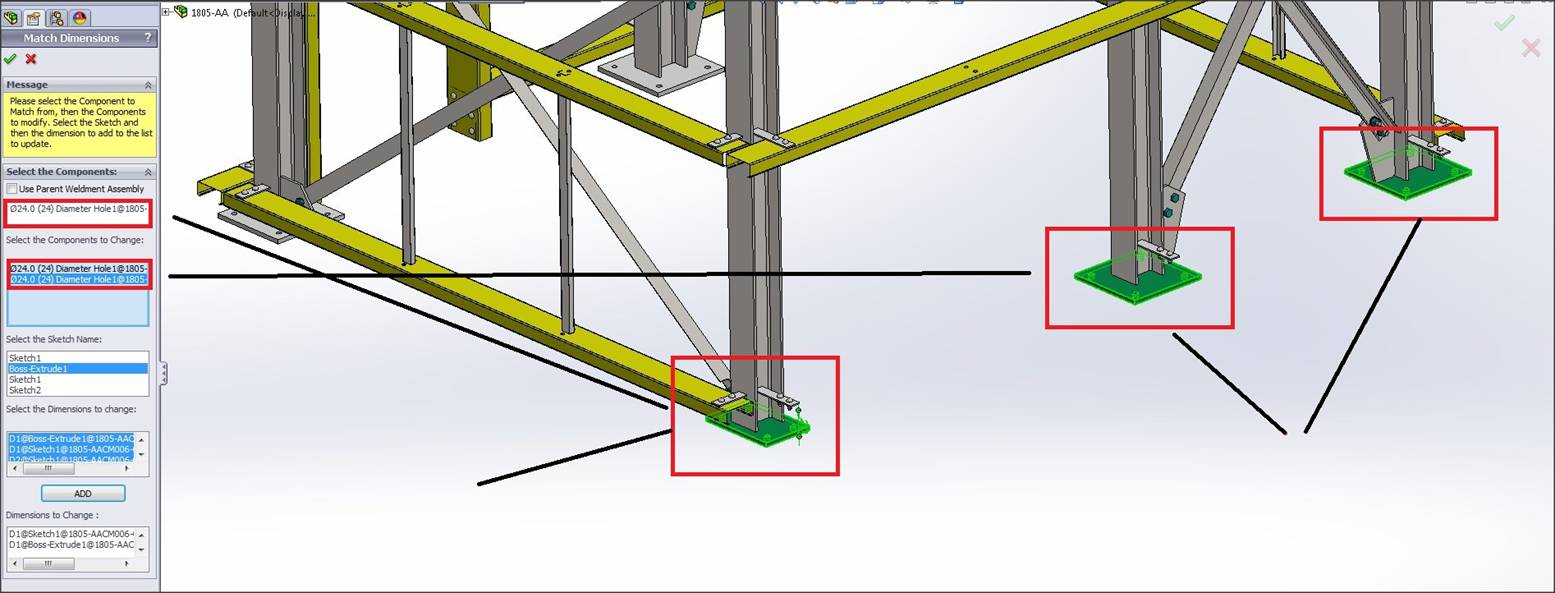
Below is showning the completed process, all the Base Plates
now are all identical.
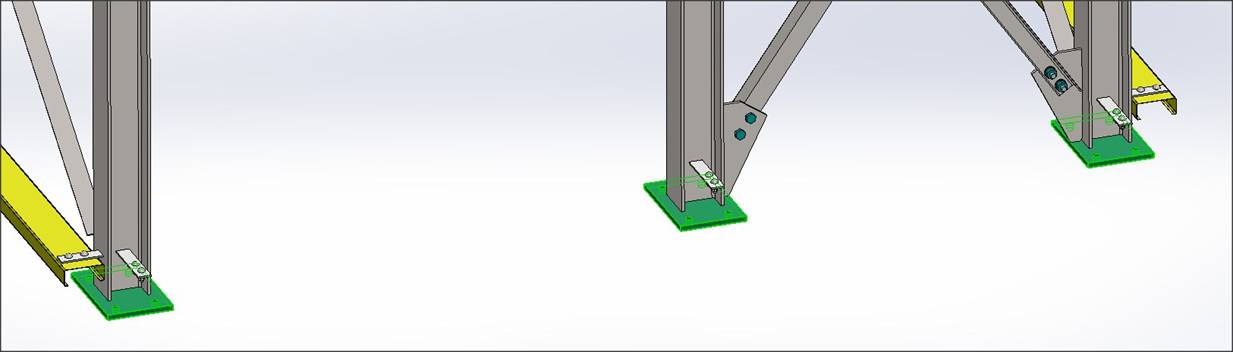
Click this link to go to the
TSDUtilities Toolbar TSDUtilities Toolbar